Welcome to the Onshape forum! Ask questions and join in the discussions about everything Onshape.
First time visiting? Here are some places to start:- Looking for a certain topic? Check out the categories filter or use Search (upper right).
- Need support? Ask a question to our Community Support category.
- Please submit support tickets for bugs but you can request improvements in the Product Feedback category.
- Be respectful, on topic and if you see a problem, Flag it.
If you would like to contact our Community Manager personally, feel free to send a private message or an email.
STEP Model exports sometimes have colors, sometimes are monochrome
 tom_cassidy
OS Professional Posts: 8 ✭
tom_cassidy
OS Professional Posts: 8 ✭
Can't seem to find a pattern to this. Sometimes when I export I get all of the part colors, sometimes it just comes out monochrome. If I keep re-exporting the same part trying different options and sequences it eventually seems to work but nothing seems to be consistent. Any suggestions? Thanks!
Tagged:
0
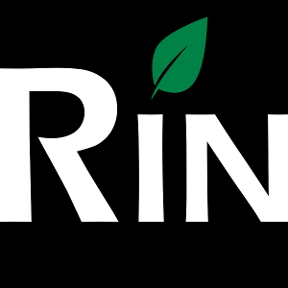
Answers
Indaer -- Aircraft Lifecycle Solutions
Indaer -- Aircraft Lifecycle Solutions
If not you should add it, I'll give it my vote
Twitter: @onshapetricks & @babart1977
Twitter: @onshapetricks & @babart1977
And now I see there is also 3dexter suggestion already.. but I didn't see it in forum side @lougallo
In Onshape, if you specifically assign an appearance to the part (right click -> Edit Appearance), that appearance is written into the STEP file and should carry over to any other programs you bring the STEP into. This will also increase the file size because it's more data that the model needs to handle.
However, if you do not specifically assign an appearance to the part and just allow Onshape to choose the appearance, even if it's the one you want, Onshape does not assign any color data upon export, so you'll see a smaller file, and Onshape will choose a random color from its color pallet when you re-import the model. Sometimes this will be what you want, but most of the time it won't.
UX/PD/Community Support
I found the solution on the Altium side.
1. In Altium, click on the imported 3D body.
2. Go to the 3D Body [Properties] panel, and scroll to the bottom to find the <Display> section.
3. Uncheck "Override Color". Viola! The STEP file colors can now be displayed!