Welcome to the Onshape forum! Ask questions and join in the discussions about everything Onshape.
First time visiting? Here are some places to start:- Looking for a certain topic? Check out the categories filter or use Search (upper right).
- Need support? Ask a question to our Community Support category.
- Please submit support tickets for bugs but you can request improvements in the Product Feedback category.
- Be respectful, on topic and if you see a problem, Flag it.
If you would like to contact our Community Manager personally, feel free to send a private message or an email.
Measurement in Onshape
 lougallo
Member, Moderator, Onshape Employees, Developers, csevp, pcbaevp Posts: 2,016
lougallo
Member, Moderator, Onshape Employees, Developers, csevp, pcbaevp Posts: 2,016 
Onshape has a very subtle measure feature built right in the lower right corner that will display measure details based on the current selection(s).
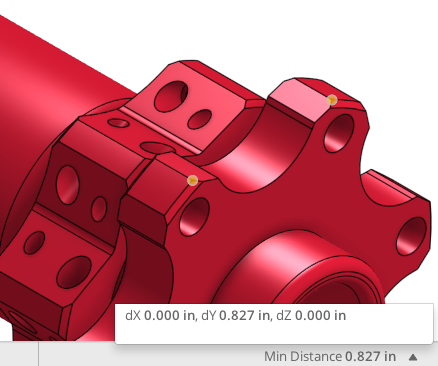
- Edges:
line - length
circle - diameter, perimeter
arc - radius, length
- Faces:
Planar face (1): area
Planar face (2): minimum distance
Cylindrical face (1): area
Cylindrical face (2): min distance between
- Points:
Point/vertex (2): distance and X,Y,Z
In Part Studios behavior is straight forward, however measuring in Assemblies is a bit tricky at the moment. Currently the default selection in Assemblies is the entire part so to select measurement entities (faces, edges, points) use Select Other to select these entities. Once you select them, measure results will display in the lower right corner. We are improving this workflow and will update this post once it is live on cad.onshape.com. See below..
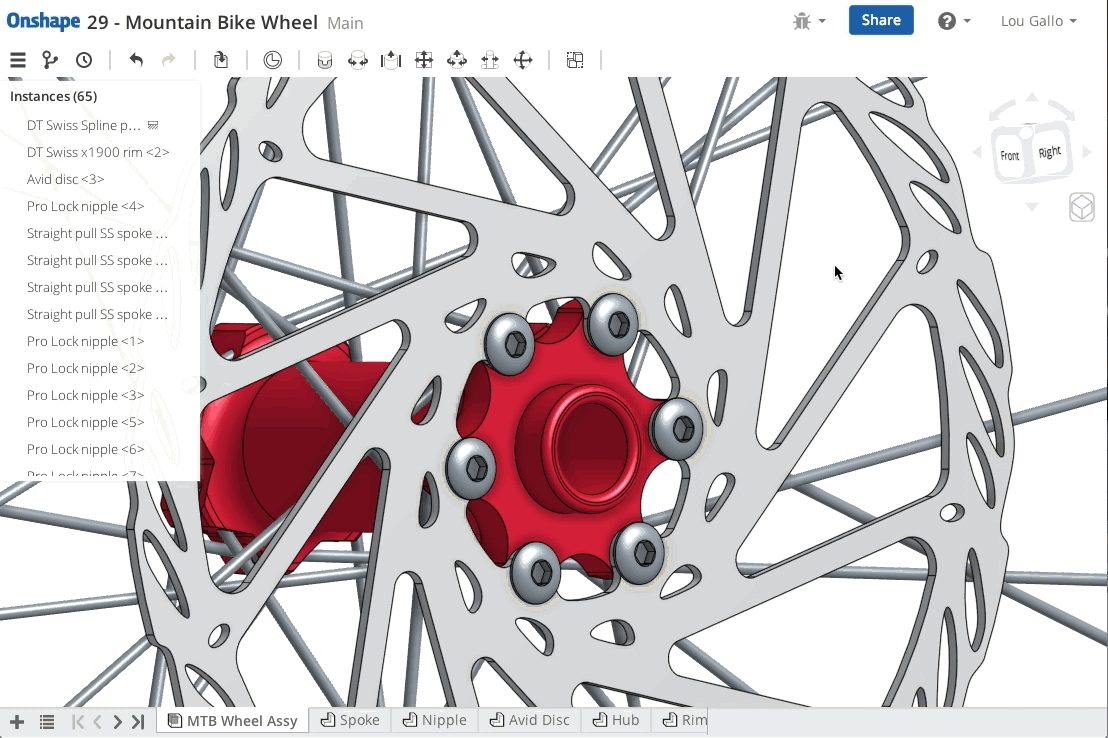
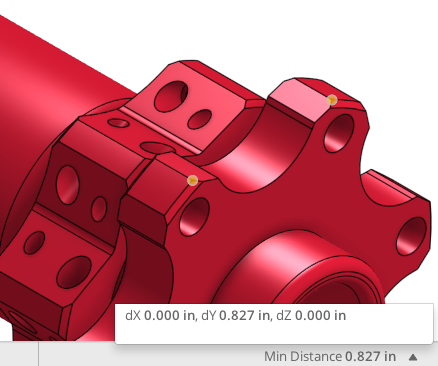
- Edges:
line - length
circle - diameter, perimeter
arc - radius, length
- Faces:
Planar face (1): area
Planar face (2): minimum distance
Cylindrical face (1): area
Cylindrical face (2): min distance between
- Points:
Point/vertex (2): distance and X,Y,Z
In Part Studios behavior is straight forward, however measuring in Assemblies is a bit tricky at the moment. Currently the default selection in Assemblies is the entire part so to select measurement entities (faces, edges, points) use Select Other to select these entities. Once you select them, measure results will display in the lower right corner. We are improving this workflow and will update this post once it is live on cad.onshape.com. See below..
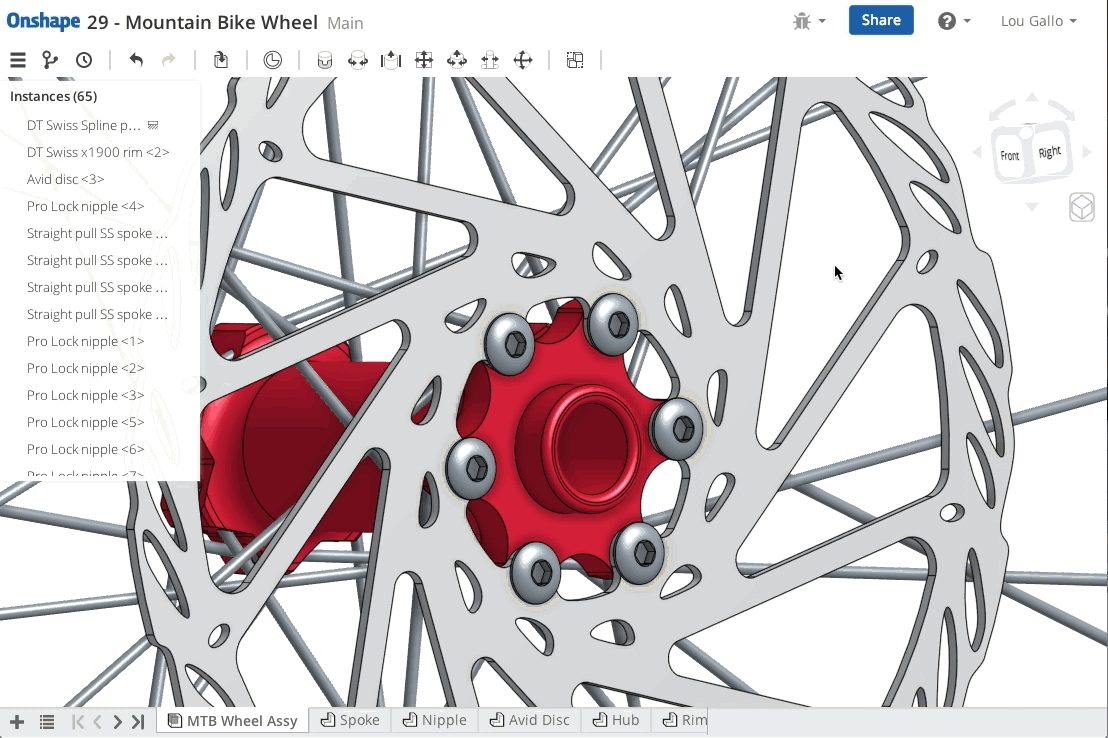
Lou Gallo / PD/UX - Support - Community / Onshape, Inc.
Tagged:
1
Comments
When hovering a sketch element, use a button to change selection if hovering covers multiple elements. I find select other in RMB a bit slow and un-handy way to select if needed a lot.
Any thoughts?
And if you think of assembly documentation/directions where you might need to add some dimensions to separate some specific direction of part or so. Just adding visible dimension would be far more handy than creating standard drawing and section view with detail view to reach the needed position and show it so that anybody can understand what is it about.
https://forum.onshape.com/discussion/comment/5347/#Comment_5347
I'm thinking webstore images to show product dimensions, assembly documentation, marketing material etc. where drawings are too 'technical'.