Welcome to the Onshape forum! Ask questions and join in the discussions about everything Onshape.
First time visiting? Here are some places to start:- Looking for a certain topic? Check out the categories filter or use Search (upper right).
- Need support? Ask a question to our Community Support category.
- Please submit support tickets for bugs but you can request improvements in the Product Feedback category.
- Be respectful, on topic and if you see a problem, Flag it.
If you would like to contact our Community Manager personally, feel free to send a private message or an email.
Tips and tricks 2017
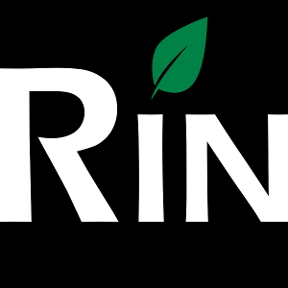 3dcad
Member, OS Professional, Mentor Posts: 2,476 PRO
3dcad
Member, OS Professional, Mentor Posts: 2,476 PRO
I thought I'd start new thread since I didn't quickly find any of the existing ones - please post all handy tips and tricks (no matter how obvious) you have found to be useful.
- For better performance on Chrome, check that you are running 64bit version
- I have experienced better view performance on large models using perspective view.
- Remember to set up your shortcut toolbars in account settings and use that 'S' for popping up the tools.
If you have extra buttons on mouse / other device save macro for 'S' key.
- Sometimes we can forget that we are working on browser and try to keep everything open in browser tabs/windows like files (which then keep timing out and also eat RAM). Nice way to bounce back and forth between documents and tabs is to use browsers back and forward buttons (hold LMB to show list in chrome). Saves clicks especially if having heavy folder structures in document tabs and many mouses have separate buttons for back/forward.
- For better performance on Chrome, check that you are running 64bit version
- I have experienced better view performance on large models using perspective view.
- Remember to set up your shortcut toolbars in account settings and use that 'S' for popping up the tools.
If you have extra buttons on mouse / other device save macro for 'S' key.
- Sometimes we can forget that we are working on browser and try to keep everything open in browser tabs/windows like files (which then keep timing out and also eat RAM). Nice way to bounce back and forth between documents and tabs is to use browsers back and forward buttons (hold LMB to show list in chrome). Saves clicks especially if having heavy folder structures in document tabs and many mouses have separate buttons for back/forward.
//rami
Tagged:
4
Comments
- Rename your features.
This takes just a little extra time when creating the part, but it will save you a ton of time later when you have to go back and edit it.
I never used to do this, but now that I've started, it's amazing how much faster editing can be since you are not wasting time looking for where the feature is in the tree.
- Learn the keyboard shortcuts.
This will save a bunch of time when creating a part. I also use the shortcut toolbar that @3dcad mentioned, but since it's faster to just hit a single key than it is to hit a key and then also click a button, I only put in the items that don't already have a shorcut key into the toolbar.
If you see "Red" in the tree indicating an error. Stop what you are doing and attempt to fix the error before continuing. Too often I see people just ignore their errors and say "I'll fix it later". While "later" may be adding more work and more stress to an otherwise simple problem now that you have a mess of other parts to work around.
Pre-position your parts in an assembly before using the mate command. Just get it close and facing the correct way. It will save you from playing with all the rotation/direction buttons in the mate menu. A mated part will tend to snap to the closest solvable position.
Never leave a sketch that is not "Fully Defined". There should be no blue!
If you accidentally exit a sketch early and it disappears, look for a blue message at the top of the screen that says "Recover Sketch". It will save you from having to do it again.
Ever try looking for a specific feature script, and 1000 other idiots made a public copy of it and didn't rename it from the original author?
Yea happens to me all the time too..
but if you copy and paste the url of the feature script into the search tool, it will take you right to it.
(1) If using Onshape for more demanding models on a PC with on-board graphics then if you have the budget stick something like a Nvidia 1050ti graphics card in. You'll go from 19 million triangles a second to 380 million and that makes things much smoother.
(2) Try not to model everything in one partstudio with a load of derives. Multi-part design in one studio is great up to a point and certainly use it as appropriate, but if you have unrelated parts then model them in a seperate studio. Your rebuild times will thank you.
(3) Attend Cody's webinars and read the help. Even if you're familiar with OnS then chances are you'll pick up some helpful things you've missed.
(4) Ask questions on the forum, many helpful folks willing to help... Do add a screen-grab and preferably a link to a public doc though.
OwS.
HWM-Water Ltd
-version it
-then share with editing rights
When opening a shared document:
-branch it and call it your name
It seems silly we've all share non-editable documents. It'd be better to open a document see everyone's thoughts in branches. You can always get back to the original.
It'd be interesting for a major shift in sharing and use what this system was designed to do.
sketches can now handle 3D reference geometry:
You are no longer limited to 2d projected geometry like in SW. Above, dimension from circle center to face, not the projected edge of the face.
Before 1995, we always advised to reference to the largest entity. vertices are smaller than edges, edges smaller than faces. Therefore the face is the best reference in this dimension above. To continue this thinking datums are larger than faces meaning the ultimate reference is always a datum. There is no datum to pick here, so pick the face.
With this simple rule 'pick the largest entity for your reference' you'll create robust models. But you can't do this in SW.
So I'm patterning a component in an assembly and it wants to know a direction. I could easily pick an edge on the 80/20 rail but don't feel comfortable with this tiny reference. Looking for something bigger, more substantial. Moving up the assembly and looking for assembly reference planes which there are none ( this is bull!). Lou suggested a mate connector at the origin to gain access to the root coordinate system in the top assembly. Wanted to move my global mate connector up the "Mate Features" tree but it won't move. It has no dependencies so why not? In the future I need to add a mate connector to every assembly and insure this mate connector is located at the top of the "Mate Features" tree. Maybe I should ask for assembly templates so I can define my own assembly start part.
So patterning a component in an assembly with a mate connector. What direction does a mate connector possess? Well, I think an un-written industry standard is the "Z" axis of a coordinate system.
Well guess what that works.
Can I make the reference from end of line to center of circle?:
Nope.
To make this reference assignment, the circle is projected to the sketch plane producing line. The assignment for this is actually to the midpoint of a projected line. :'( bummer.
This is the first time it didn't work in 3D euclidean space. So 3D referencing is 95% true.
I tend to accept complicated sketches with every 'milestone' and begin new edit in case it stalls and I need to re-login and see myself editing that same sketch.
This is not common problem but can appear if you need to insert large dwgs or so..
I overloaded a drawing with 23 sheets, with a hundred or so views. At that point I had to ask support to look at it, because it slowed down to an un-editable state.
Support is fixing the bug now, but be aware of shooting yourself in the foot. I think the lack of quick and easy printing of a drawing package isn't worth slowing down the entire detail phase.
Individual drawing tabs for each part should be a best practice in OnShape at this time
Twitter: @onshapetricks & @babart1977
but the drawing got so slow i could only place 1 dimension, then refresh the browser after losing connection. Then hope the dim was still there when it refreshed after 3 minutes.. then try again.. 10 hour day, and i only managed to place 3 balloons and 10 dimensions...
after working with support i decided to go with the single detail per drawing method, as the minor slowdown of printing 1 sheet at a time still will be 60 times more efficient
It's something they are working on though
Try crating a blank sketch and using it to divide your tree up.
If you don't select a sketch plane it will stay red making it stand out even better.
I remember seeing that request a long time ago, I've already cast my vote on these 2:
https://forum.onshape.com/discussion/comment/29305#Comment_29305
https://forum.onshape.com/discussion/6820/folders-in-the-parts-list-in-part-studios
Owen S.
HWM-Water Ltd
Everyone calm down - we are working on a ton of projects that we are hoping will make a lot of people happy!
We now return to regular programming
We need to setup an annual meeting for 'Pro's against drawings' - then we march back and forth in front of Onshape offices with flags!!
Maybe they offer us a cup of coffee since they only need two..
HWM-Water Ltd
If you hold shift while left clicking a tab, it will open in a new window, rather than right mouse button clicking and selecting open in new browser window
I looked it up, and looks like it was added a while ago
https://forum.onshape.com/discussion/1738/add-open-in-new-browser-tab-window-to-document-tab-rmb-menu
When using the RMB "Add comment" tool the view is also saved with that comment. You can then click the comment bubble and then the hyper-link for a comment and the view goes back to where it was when the comment was made.
There are 100 of us here at HQ and our coffee machine pumps out 3000 cups of Java a month. That's 3000/100/20 = 1.5 cups per person per day.
I always like to sort my assembly tree, but onshape make it difficult because you can only drag/drop one part at a time
As I was clicking I spotted this little gem.
Basically you select all the parts you want, then copy them to clipboard.
Then de-select everything and right click the part you want it to be below.
all of the selected instances will then be grouped up where you moved them, and all the mates stay together un-harmed
made a short video incase that didn't make sense.
https://youtu.be/l_3DZbDcBr0
It's kind of a weird approach to just selecting your parts and dragging the first instance (like solidworks) but at least there is a tool available.